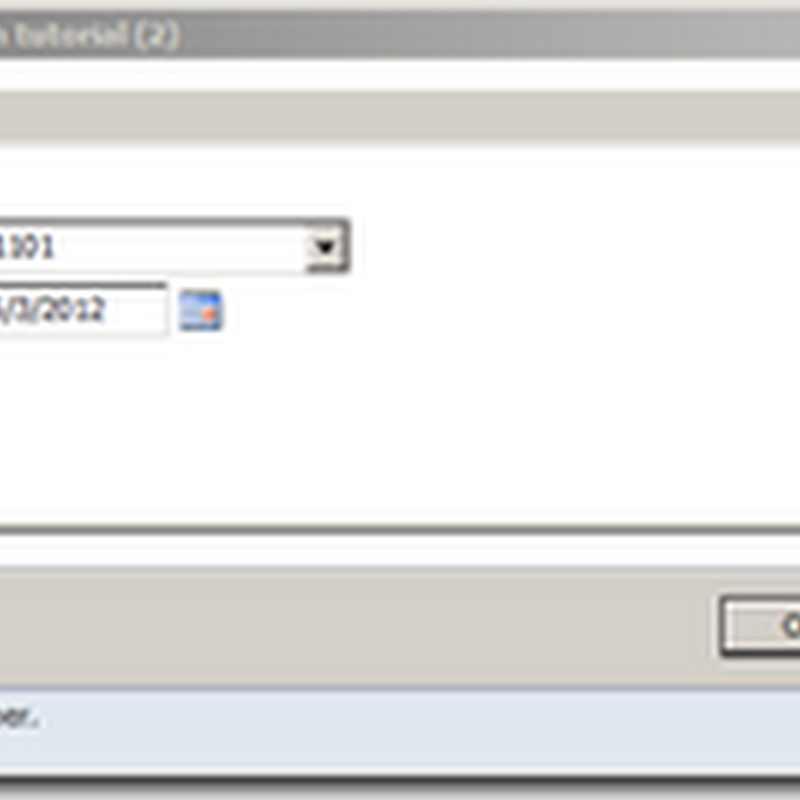Source: http://paruvellas.wordpress.com/2012/03/15/dimension-field-value-search-utility-in-dynamics-ax/
In recent days, I got a specific requirement…
At our place, finance controller has decided to close one dimension value and need to replace the same with new dimension value.
To support this, we need to update all the transactions which have old dimension value, to new one.
Assume all the transactions, which are created Dimension [10] – Business unit with value 201, need to update as 203
{
TreeNode tn,fn;
TreeNodeIterator tni,fni,_tni;
Str objName;
SysDictField sysDictField;
Common common;
Query query = new Query();
QueryBuildDataSource qbs;
QueryBuildRange qbr;
TableId mTableId;
QueryRun qr;
;
tn = TreeNode::findNode(“\\Data Dictionary\\Tables”);
tni = tn.AOTiterator();
tn = tni.next();
while (tn)
{
objName = tn.treeNodeName();
tn = tni.next();
mTableId = tableName2id(objName);
sysDictField = new SysDictField(mTableId, fieldname2id(mTableId, “Dimension”)); // Finding table object which have Dimension field
if (sysDictField && Global::hasTableAccess(mTableId))
{
//info(objname);
try
{
qbs = query.addDataSource(mTableId);
qbr = qbs.addRange(fieldId2Ext(fieldname2id(mTableId, “Dimension”),10)); // using Dimension[10] in query range
qbr.value(“201?);
qr = new QueryRun(query);
while (qr.next())
{
common = qr.get(mTableId);
if (common.RecId)
{
common.selectForUpdate(true);
ttsbegin;
common.(fieldId2Ext(fieldname2id(mTableId, “Dimension”),10)) = “203?; //assigning the Dimension[10] value by using Common
common.update();
ttscommit;
info(strfmt(“%1 %2?,objName, int2str(common.RecId)));
}
}
}
catch(Exception::Error)
{
continue;
}
}
}
}